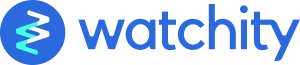- Products
- Solutions
- WebinarsBoost your brand image and participation.
- Virtual eventsOrganize professional, personalized and participatory virtual events.
- Hybrid eventsComplement your face-to-face events with a great online experience.
- Streaming of eventsStream events on your own website.
- Social media eventsProduce and broadcast events on your social networks.
- External communicationBoost and position your brand
- Internal communicationCreate professional and interactive streaming events in a secure environment.
- Online trainingPromote professional development with more professional and participatory sessions.
- B2B MarketingGenerate more demand
- B2C MarketingEncourage your customers’ purchase intent and reinforce your brand
- Video engagement to enhance customer serviceThe best solution to empower your customer service.
- Institutional communicationBoost your organization’s transparency and political leadership
- Event producersExpand the reach of your productions with an interactive and scalable platform.
- Communication managersMultiply the reach of your communication by creating professional and interactive streaming events.
- Marketing managersGenerate more demand, drive purchase intent and accelerate sales with video engagement marketing campaigns.
- HR managersBoost the development of employees and partners and improve your company’s internal communication.
- Video engagement for customer service managersImprove your customers’ shopping experience and build customer loyalty thanks to a continuous calendar of content and events.
- Pricing
- Resources
- BlogStay up to date with our specialized articles and industry news.
- Case StudiesLearn from the success of other customers who are already using Watchity.
- Video demosFind out how watchity works and how it can help you create professional live video.
- Help CenterEverything you need to know as a user about the Watchity platform.